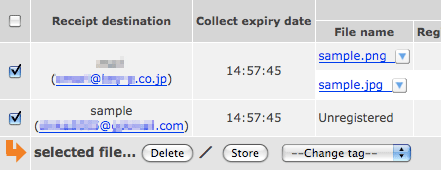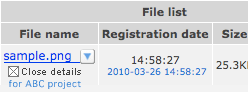- About this manual
- Login
- Menu
-
File list
- File list
- Upload files
- Preview
- Shortcuts and Right-Click
-
File Distribution
- About Email text
- About security settings
- Send from own mailer
- Email to Receiving (collecting) and distribution
- About Email text of the Email to collect and distribute
- About security settings of the Email to collect files and distribute files
- Notification of file and collection Email send from own mailer
- Check on how many people the file was sent
- Group sharing folder function
- Folder publication
- Display thumbnail image function
- Receive (collect)
- Gathering(※Option)
- Mail standby
- Address book
- Approval list(※Option)
- History
- Settings
- Profile
- Support
- Help
- Download files
- Upload files
Receive (collect)
Receive (collect) is a function that the file receipt space is secured, send the mail to collect files to the specific person, and up-loads files to this system on the web.
Please click Menu:Receive (collect).

Collected file list
When you click the menu:Receive (collect), the collection file list appears. You can operate each file on the colleced file list.
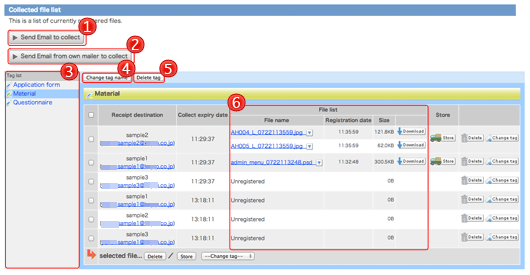
 [Collected [CollectedEmail send] |
This is a button to send Email to collect files.(→Receive (collect) files) | ||||||||||
|---|---|---|---|---|---|---|---|---|---|---|---|
 [Send Email [Send Email from own mailer to collect] |
This is a button to send Email to collect files from own mailer. (→Receive (collect) files from own mailer) |
||||||||||
 Tag list Tag list |
It is a list of tags to manage mails to collect and the collected files. When you click each tag, the file list distributed with tag is displayed. |
||||||||||
 [Change [Change the tag name] |
It is possible to change the tag name you select in the tag list.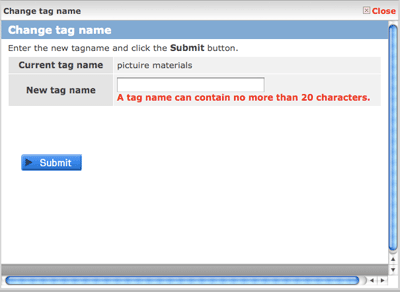
|
||||||||||
 [Delete tag] [Delete tag] |
Tag is deleted. When tag is deleted, the collected file and the mail to collect managed with this tag are deleted. Please note that URL to collect files becomes invalid when the collected file is deleted. 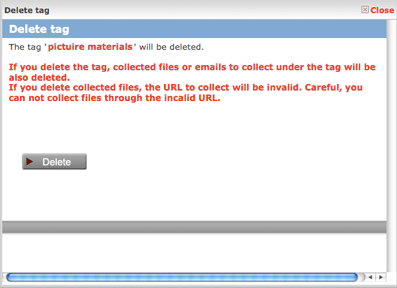
|
||||||||||
 File list File list |
Information of collected files is sas follows.
|
||||||||||
|
[Save] button. You can save files.(→Store files) If you set [Save folder] you collect the files, the folder name is displayed. |
|||||||||||
|
[Delete] button. You can delete files. Caraful, if you delete files, these files are deleted completely from the system. |
|||||||||||
 |
[Change tag] button. You can change the tags of collected files and mails. |
- Operate the selected file
-
You can operate the files which are selected with check-box.
When you click the [Save] button, files are saved. And saved files move to Menu: File list. When you click the [Delete] button, files and space for collected files are deleted.
When you select the "Change tag" list, the tag with files is changed.